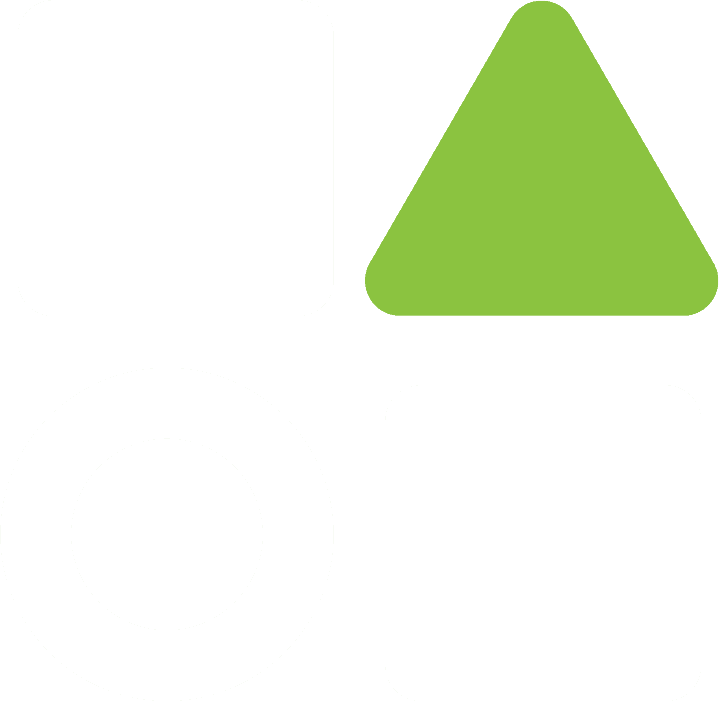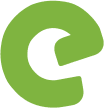$199.00
Mockup All Text area Information: Definable
Mockup Logo area: Definable
Mockup Illustration Layout: Not Definable
Mockup Design Layout: Not Definable
Icon Design Layout: Definable
Delines Layout
Mockup All Text area Information: Definable
Mockup Logo area: Definable
Mockup Illustration Layout: Not Definable
Mockup Design Layout: Not Definable
Icon Design Layout: Definable
Flat Grapic Layout
Mockup All Text area Information: Definable
Mockup Logo area: Definable
Mockup Illustration Layout: Not Definable
Mockup Design Layout: Not Definable
Icon Design Layout: Definable
0.9-1.9
🌟About printing and processing:
We are a packaging model design platform, not printing and processing!
You can find a printing factory or company on the market. If you need resources from the source factory, we can also provide the information of the person in charge of the source printing factory, and you can negotiate with the third party on your own, or even visit the third party's factory (located in Zhejiang, China);
🌟We declare:
1. Our platform only does packaging model design, does not do printing, and does not charge any printing service fees.
2. Our platform is not responsible for any transactions or behaviors between you and a third party.
3. You need to negotiate with the third-party printing factory or company on quotation, cycle, process requirements, etc. to establish good and effective communication to avoid losses.
4. You need to pay attention to the trademarks you submit to avoid infringement by third parties, and the packaging copy you provide must comply with the Packaging Advertising Law.
5. Our platform respects intellectual property rights and abides by the Packaging Advertising Law! When you purchase a model, you assume that you are aware of this rule and ensure that the trademarks provided to our platform will not cause infringement by third parties and that the packaging copy content provided does not violate the Advertising Law.